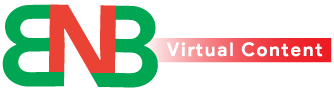Samsung Galaxy phones let you use special moves or touch gestures instead of just buttons to control your phone. Here’s how you can make your phone easier to use with these motions and gestures. you will get 100% confidence with galaxy motions and gestures.

How to Turn On Motions and Gestures:
1. Open the Settings app on your Galaxy phone.
2. Tap on Advanced Settings.
3. Choose Motions and Gestures.
Once you turn on the Motions and Gestures, you can customize how they work. Here are six of the best ones:
1. Lift to Wake: Pick up your phone to automatically light up the screen without pressing any buttons. Turn it on by flipping the switch in the Motions and Gestures menu.
2. Double Tap to Wake or Turn Off Screen: Tap twice on your screen to turn it on or off. This lets you check time or notifications quickly, or turn off the screen without the power button.
3. Keep Screen On While Viewing: The phone’s front camera can see if you are looking at the screen and will keep it on for you. This is great for reading without touching the screen.
4. Alert When Phone Picked Up: If you miss a call or message, your phone will vibrate to alert you when you pick it up. Remember, this only works with Samsung’s own messaging app.
5. Mute with Gestures: To quickly mute calls or alarms, just place your hand over the screen or turn your phone face down.
6. Palm Swipe to Capture: To take a screenshot, just swipe the side of your hand across the screen. This is easier than using buttons.
You can also do things like call or text someone by swiping on their contact in the Samsung Phone app. Turn this on by going to the app’s settings. One-Handed Mode: This feature makes the phone screen smaller so you can use it with one hand. Turn it on in Advanced features in the Settings.
To use it, swipe down from the bottom edge of the screen. You can switch sides or adjust the size easily. These gestures can really simplify how you use your phone. Just remember, some features might not work in one-handed mode.