Have you noticed that your phone’s battery doesn’t last as long as it used to? It can be frustrating, especially if you charged it not too long ago. This guide will help you check your Android phone’s battery health using simple methods, whether you have a fancy or budget phone.
![]()
Understanding Battery Health
Battery health is like a report card for your phone’s battery. It tells you how well it’s doing over time. This includes information about how much power it can hold, its temperature, and how many times it has been charged. Checking your battery health is essential to understand if your phone’s battery is getting weaker.
Method 1: Settings App Battery Check
1. Open the Settings app on your phone.
2. Look for “Battery” or use the search bar to find it.
3. Select “Battery usage.”
Here, you’ll see which apps are using the most power. If you tap on the three dots in the top right corner, you can see more details, like your phone’s overall usage since the last full charge.
Method 2: Dialing a Code
1. Open your Phone app.
2. Dial *#*#4636#*#*.
This code might not work on all phones, but if it does, it will show you information about your phone, including the battery. Look for “Battery information” to see details about your battery’s health, charge level, and temperature.
Method 3: Samsung Phone Users
If you have a Samsung phone, you can use the Samsung Members app to check your battery health.
1. Open the Samsung Members app.
2. Select “Diagnostics.”
3. Tap on “Battery status.”
Here, you’ll find details about your battery health, life, and capacity. If it says “Normal battery status” and “Life: Good,” your battery is doing well. If not, you might want to think about getting a new battery.
When to Replace Your Battery
Remember, phone batteries have a limited life. If your phone turns off suddenly, responds slowly, or the battery doesn’t last long after charging, it might be time for a new battery or even a new phone. Checking your Android phone’s battery health is easy, and it can help you understand why your battery might not be performing as well as it used to.
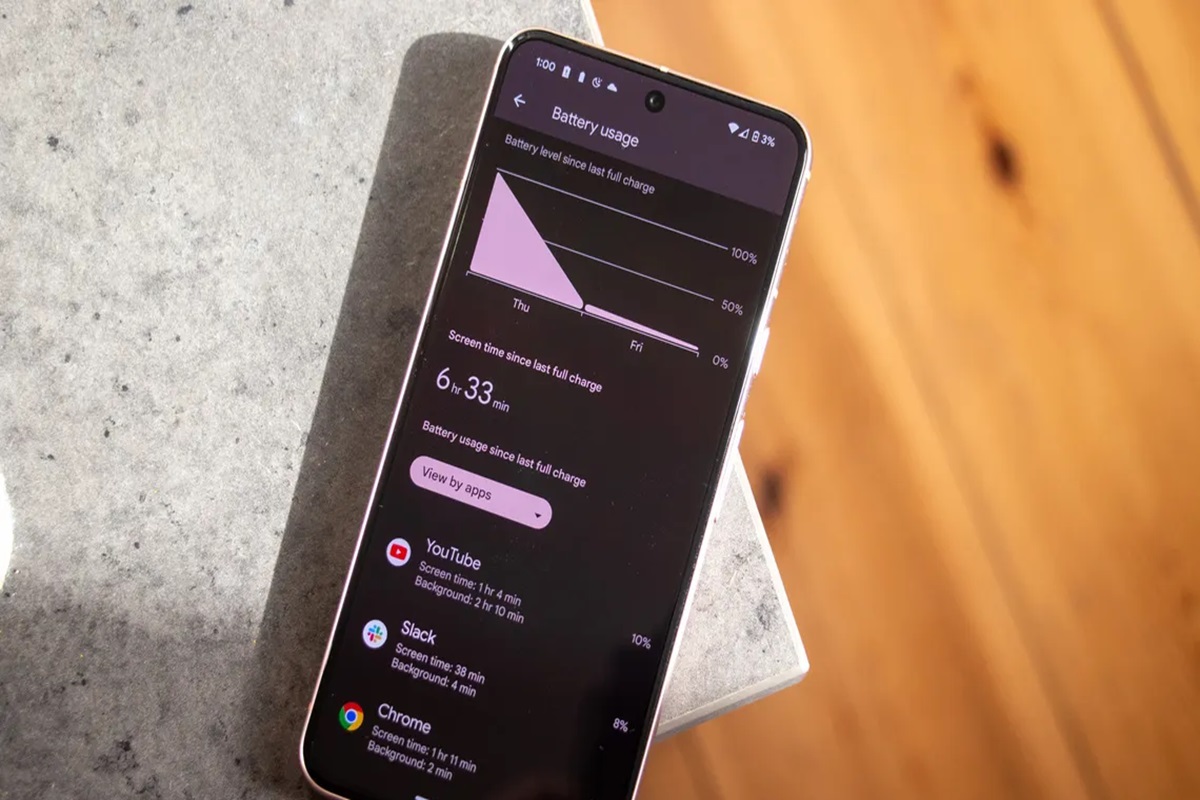
Leave a Reply