Over time, phone storage can fill up with apps, photos, and the operating system, especially on older or entry-level phones. While formatting or resetting the phone may provide temporary relief, it is not a permanent solution to address storage issues. Here are some tips to free up phone storage:
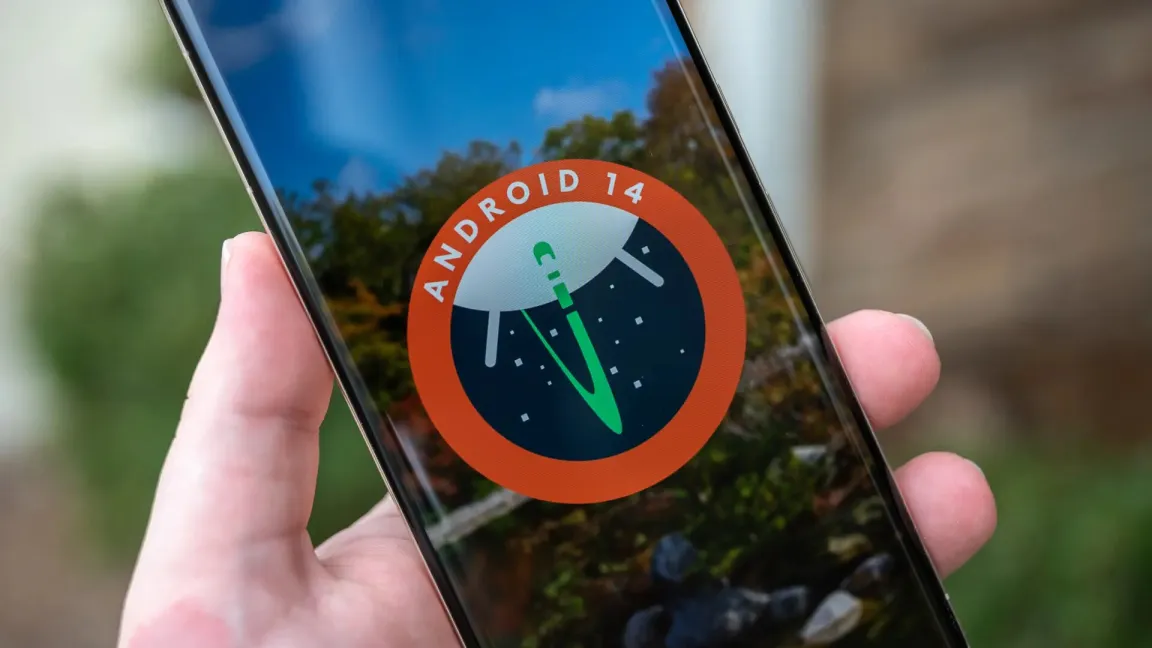
1. Identify apps consuming excessive storage: Review the apps installed on your phone and consider which ones you use regularly. Many times, unnecessary apps occupy valuable space. On updated Android phones, you can easily view the installed apps by going to Settings > Storage > Other apps. Sort the apps by size and uninstall the ones you don’t use frequently.
2. Clear offline data: Some apps store offline content to enhance user experience. To clear this data, navigate to Settings > Apps and notifications > Select the specific app > Storage and cache > Clear Cache. Alternatively, you can use third-party apps like SD Maid to clear app caches in bulk.
3. Utilize Google Photos: If you’re willing to compromise on photo resolution, Google Photos provides an excellent option to free up local storage. Back up your photos to Google Photos, which allows you to access them anytime without taking up space on your device. Additionally, Google Photos may offer notifications suggesting ways to free up storage, or you can manually check by going to Google Photos > Menu > Free up space.
4. Utilize SD card (if available): While SD cards are becoming less common in smartphones, many mid-range devices still offer a memory card slot. If your phone has this feature, consider moving additional files to the memory card when your storage is full. Some devices also allow you to set the SD card as the default storage option for the camera and other apps.
5. Use Google’s file manager app: Google provides a built-in file manager for Android phones, which can help you organize your files. While it may not have as many features as third-party apps, it offers useful functionalities. With this app, you can remove temporary files and identify apps that are taking up significant space or haven’t been used in a long time.
6. Utilize the default storage cleaner: Most phones come with a built-in storage cleaner in their default file manager. You can access this feature by going to the file manager app and selecting the “Analysis Storage” option. It allows you to analyze your storage usage and customize settings as needed.
Remember, these tips can help optimize your phone’s storage, but it’s also important to regularly evaluate your app usage and delete unnecessary files to maintain optimal performance and storage space.
Leave a Reply