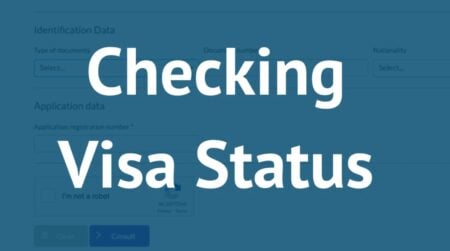Google Pixel phones, known for their advanced features, sometimes face battery life challenges due to increased smartphone usage and the introduction of new technologies. However, Google strives to optimize battery performance and introduce unique features to address these issues. One such feature is Adaptive Connectivity, designed to enhance battery life by intelligently managing network usage.
![]()
Adaptive Connectivity monitors and learns from your network usage patterns. It automatically switches between 5G and 4G based on your activities. When the extra bandwidth of 5G is unnecessary, it switches to 4G to conserve battery, and when higher speed is needed, it seamlessly shifts back to 5G.
Follow this simple guide to enable Adaptive Connectivity on your Google Pixel 4a or newer models using the Settings app.
How to Enable Adaptive Connectivity in Google Pixel Smartphone
Step 1: Open the Settings app on your smartphone. You can do this by pulling down the Notification Shade twice and tapping on the Gear icon at the bottom-right corner. Alternatively, you can find the Settings app in the App Drawer.
Step 2: In the Settings app, navigate to the “Network & Internet” option.
Step 3: Under “Network & Internet,” select or tap on the “Adaptive Connectivity” option. Toggle the switch to ON to enable the feature.
Following these easy steps, you have successfully activated the Adaptive Connectivity feature on your Google Pixel smartphone. By incorporating Adaptive Connectivity, Google aims to provide users with a seamless experience, optimizing battery usage based on individual needs and ensuring efficient network management. This feature reflects Google’s commitment to enhancing the overall performance and usability of its Pixel series smartphones.