Even though Huawei phones don’t come with Google Services like they used to, you can still install them. If you have a Huawei phone running EMUI 14 or are planning to update it soon, you should follow these steps to enjoy Google apps.
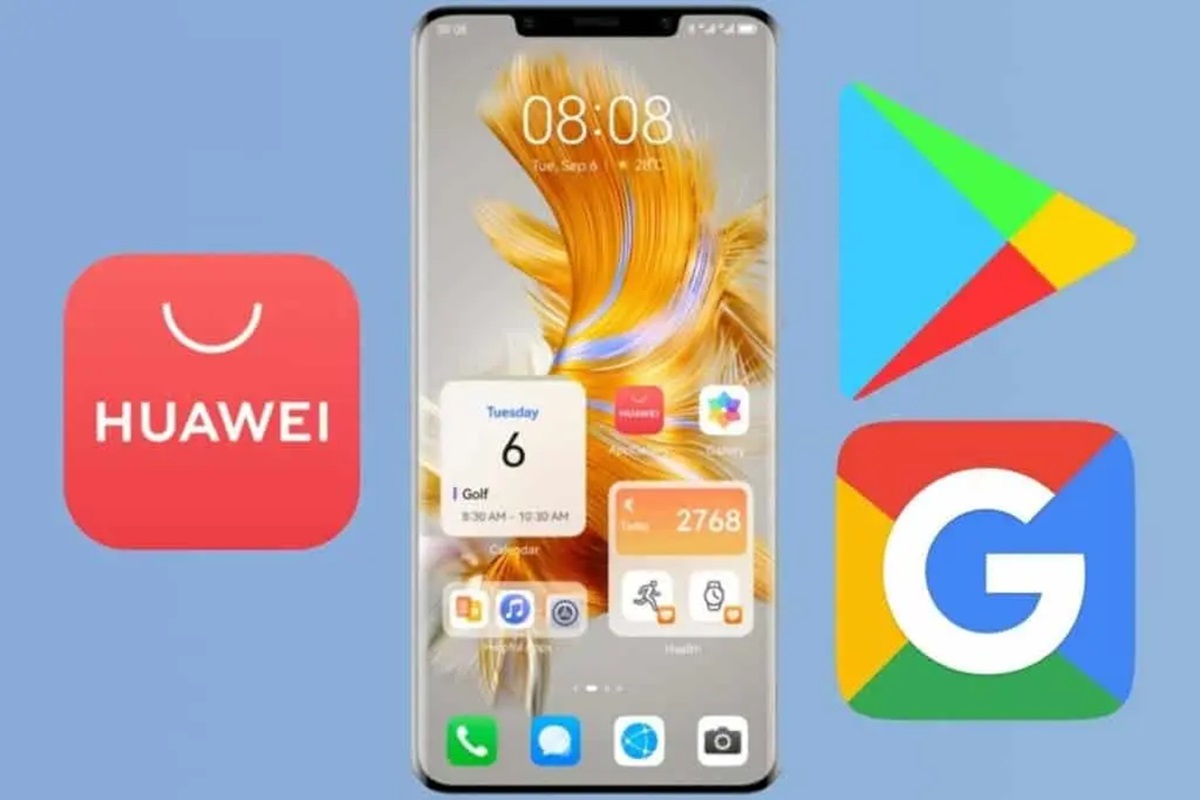
Check Your Phone’s Version
First, make sure your Huawei phone is updated to EMUI 14. You can check for updates in your phone’s settings.
Steps to Install Google Services
1. Start with Huawei AppGallery:
– Go to the AppGallery on your phone.
– Look for Google apps.
– A window will pop up to install microG, or you can download microG from a website you trust.
2. Install microG:
– After downloading microG, open it and sign in with your Google account.
– Now you can use the app.
3. Set Up microG:
– Download MicroG Services and MicroG Companion from a trusted website.
– Install these apps on your phone.
– Go to your phone’s settings, choose Users & Accounts, and add your Google account.
Installing Google Play Store:
– Huawei phones can’t directly install the Google Play Store. But you can use an app called GBox to get it:
– Install GBox.
– Use GBox to run the Play Store.
With GBox, apps don’t just pretend to run; they actually work on your device. You can find these apps in your device settings after installing them. By following these steps, you can use Google Services on your Huawei phone.
Leave a Reply