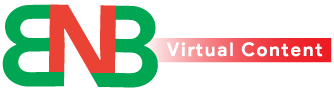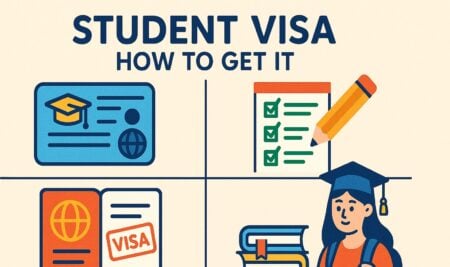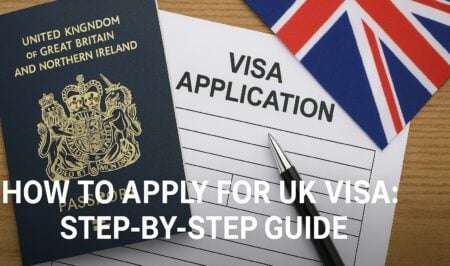Android phones allow users to set custom charging notifications to monitor their battery levels and extend the lifespan of their devices. Here’s a step-by-step guide on how to set up custom charging notifications on Android phones.

Setting Up Custom Charging Notifications on Samsung Galaxy Phones
Samsung Galaxy phones offer a built-in feature called Bixby Routines that allows users to set up custom charging notifications. Here’s how to set up Bixby Routines to receive alerts about battery charging levels:
1. Open the Settings app.
2. Go to Advanced features.
3. Select Modes and Routines.
4. Tap the Routines tab.
5. Tap the + icon to add a new routine.
6. Tap the + icon under the If section.
7. Select Battery level.
8. Type the battery level percentage and select Equal to or above.
9. Select Done.
10. Tap the + button under the Then section.
11. Select Notifications.
12. Tap Show custom notification.
13. Enter the details and tap Done.
14. Tap Next.
15. Enter your routine name and select Done.
Setting Up Custom Charging Notifications on Any Android Phone
If you do not have a Galaxy phone, you can install third-party apps to receive custom charging notifications on your Android phone. Here are some popular apps that offer this feature:
Battery Guru: This app lets you set custom alerts when your battery reaches specific charging levels. The app is free but you’ll see ad banners.
AccuBattery: This app shows your phone’s battery usage and capacity. It also lets you configure a charge alarm that notifies you to unplug your charger.
Full Battery Charge Alarm: This app lets you configure notifications for your phone’s battery levels. You can download it from the Play Store, but you’ll have to suffer through video ads if you don’t upgrade to the Pro version.
Setting up custom charging notifications on Android phones helps users monitor their battery levels and extend the lifespan of their devices. By following these steps, users can set up custom charging notifications on their Android phones and ensure their devices are always charged efficiently.