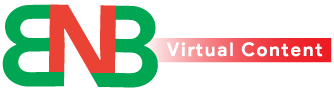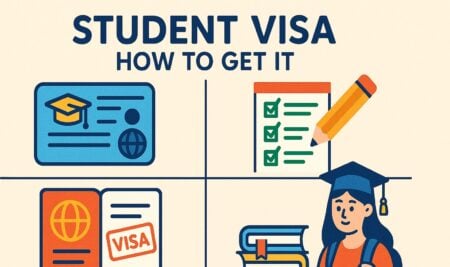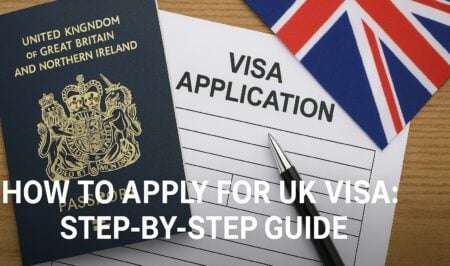Google Voice is a basic VoIP service known as Voice over Internet Protocol. You can enjoy this service by using an additional phone number. This service is provided free of charge for personal use in the United States.

You can easily use this service by following some simple rules and steps. The service will work on other operating systems, including Windows. The Google Voice setup process is now explained.
- Go to the Google Voice website from your desktop. Select the Personal Use option.
- You can choose Business Account if you wish. However, the issue of monthly subscriptions should be taken care of.
- Login to the account with Google ID and password if required.
- Term of service issues should be excluded.
- In the next step, select Google Voice Number. This will require you to have a running phone number.
- Now you need to enter the area code or regional code. You should select numbers that are easy to remember.
- The next step is to verify your number. Wait for Google’s confirmation text and enter the verification code.
- After that, the home page of Google Voice will be automatically logged in. From here you can track calls and manage voicemails.
If you want to use the Google Voice service on your smartphone, download the application from the Google Play Store. After that, sign in through ID and password.