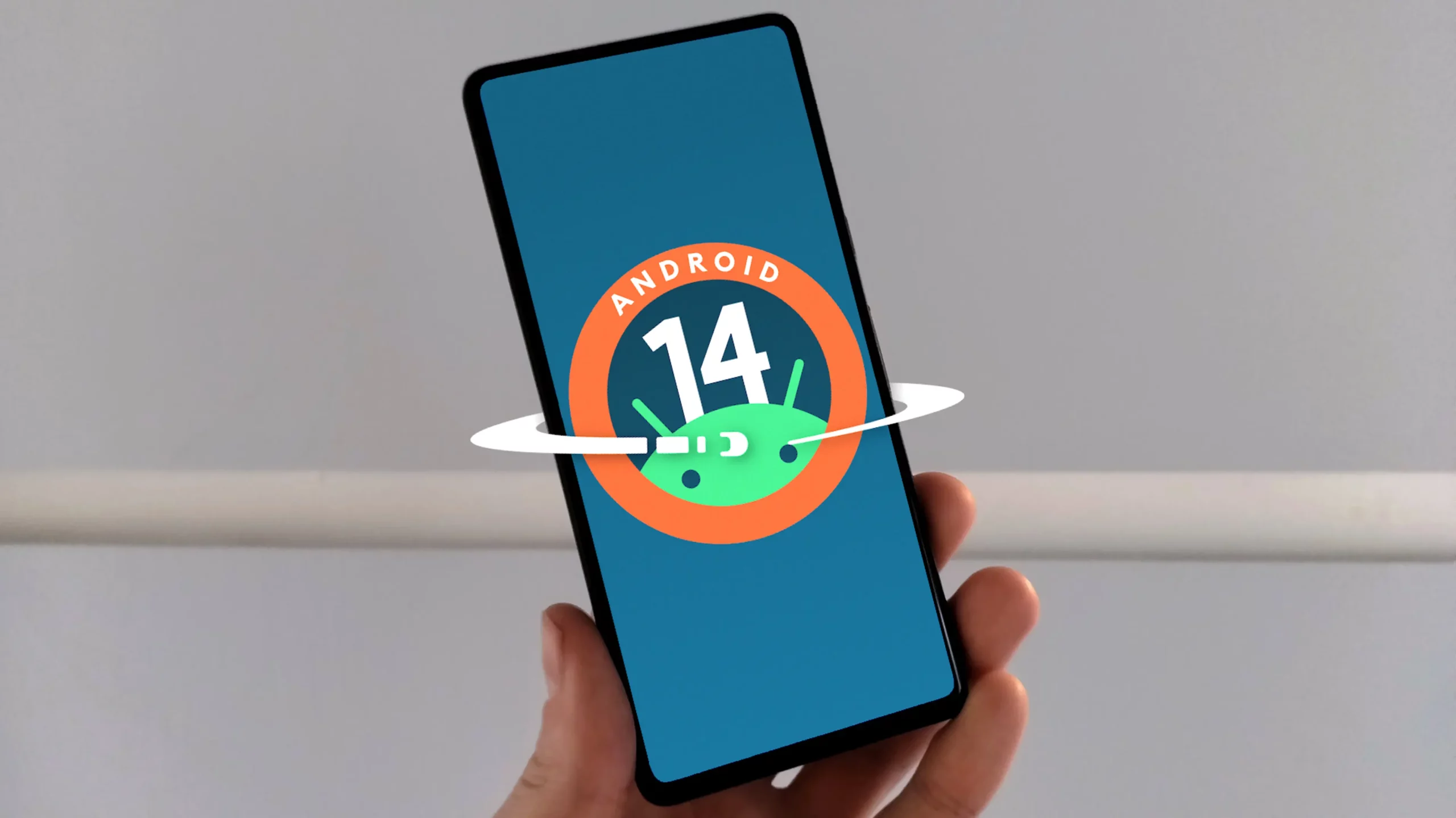If you’ve ever felt that your Android phone isn’t as responsive as you’d like it to be, there’s a simple trick that can make almost any Android device feel faster. It involves adjusting the animation speed of your phone, which makes on-screen elements move more quickly when you interact with them. For example, when you swipe to go back to your home screen, the window will move more swiftly, and switching between apps will happen almost instantly.

The key to achieving this lies in changing the animation settings, but it’s not something you can easily find in Android’s regular settings. To begin, you’ll have to enable the developer options on your phone, which will reveal a host of hidden settings you can adjust.
If you’re not familiar with this process, here’s how you do it: First, go to your phone’s settings and select “About phone.” Scroll down and tap on “Build number” seven times. Depending on your phone’s settings, you might need to provide some form of authentication. After completing this process, your phone will recognize you as a developer, even if you’re not a professional developer.
Once you’ve unlocked developer options, go to “Settings,” then “System,” and select “Developer options.” In the “Drawing” section, you’ll see three “Animation scale” options: “Window animation scale,” “Transition animation scale,” and “Animator duration scale.”
Tap on each of these options and change the setting from 1x to 0.5x, as a smaller number will make the animations faster. You can even turn animations off completely if you prefer, but you might not like how your phone feels without any animations.
Each of these options controls a different type of animation on your phone. “Window animation scale” affects the speed of window animations, “Transition animation scale” governs the speed of transitions, like when you navigate back to a previous page, and “Animator duration scale” manages the overall speed of general animations, such as the notification shade pulldown. To find your ideal setting, it’s a good idea to test each option to see how they work for you.