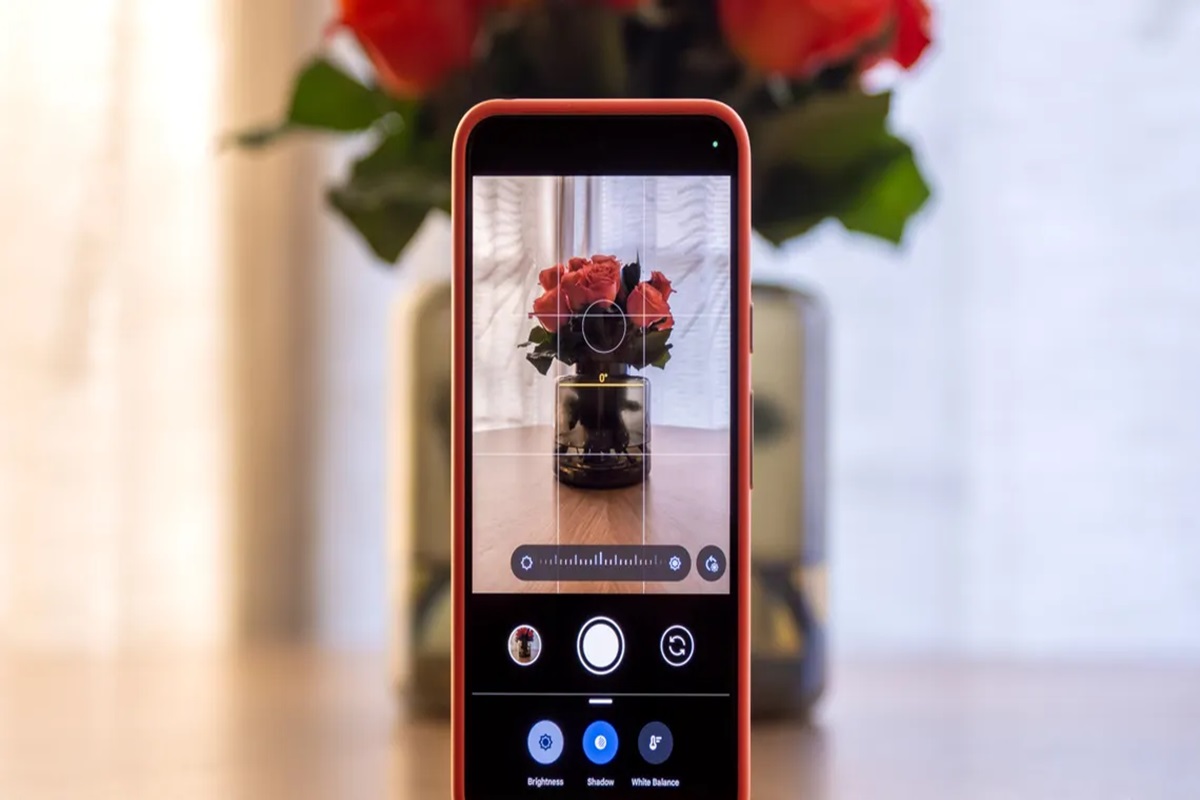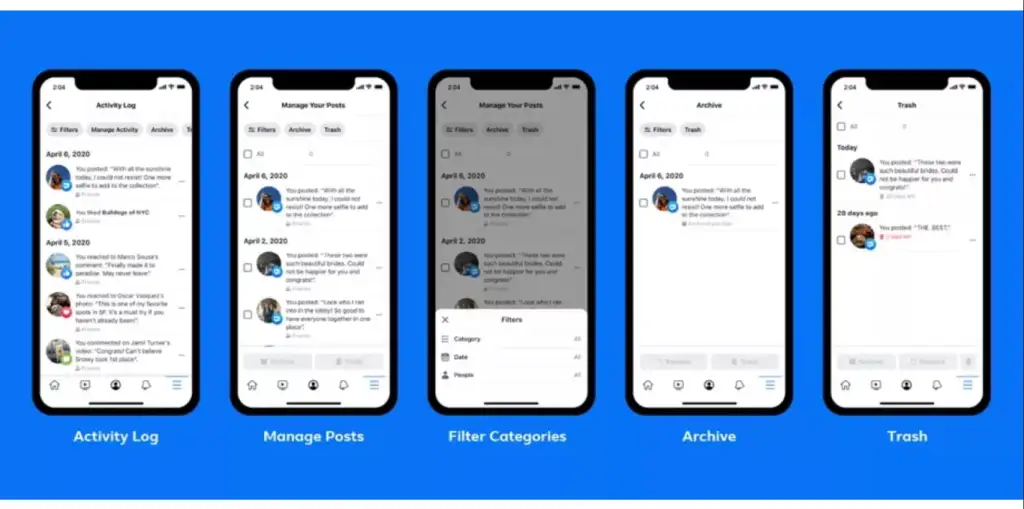Google Messages has joined the league of apps supporting Ultra HDR, a revolutionary image format in Android 14. This format enhances photography by embedding an HDR gain map in the metadata of images, resulting in vibrant colors and increased contrast when viewed on compatible devices. While Google Chrome and Google Photos had already incorporated Ultra HDR support, Google Messages quietly joined the list in September 2023, just before the Pixel 8 series launch.
![]()
Sharing Ultra HDR images via Google Messages using RCS ensures that the HDR gain map is retained, providing recipients with a visually enhanced photo experience on compatible devices. Despite lacking a distinct icon or text to identify Ultra HDR images, opening them on devices like the Pixel 8 series triggers the automatic application of the HDR gain map, bringing out richer colors and highlights.
Although some social media platforms may compress or remove Ultra HDR metadata, Google Messages preserves the gain map, allowing backed-up images to retain their enhanced quality in Google Photos. It’s important to note that Google Photos currently doesn’t support editing Ultra HDR pictures without losing metadata. For editing while retaining metadata, users can turn to Adobe Lightroom.
Presently, only the Google Pixel 8 and 8 Pro support capturing 10-bit Ultra HDR photos, while viewing capabilities extend to the Pixel 7 series and newer models. As more Android flagship phones enter the market, the list of supported devices is expected to grow in the coming months.
To witness the superior quality of Ultra HDR images compared to regular photos, users can explore a dedicated GitHub repository by Android expert Mishaal Rahman. The immediate improvement in image quality is evident when viewed on compatible devices such as a MacBook Pro or the Pixel 8.