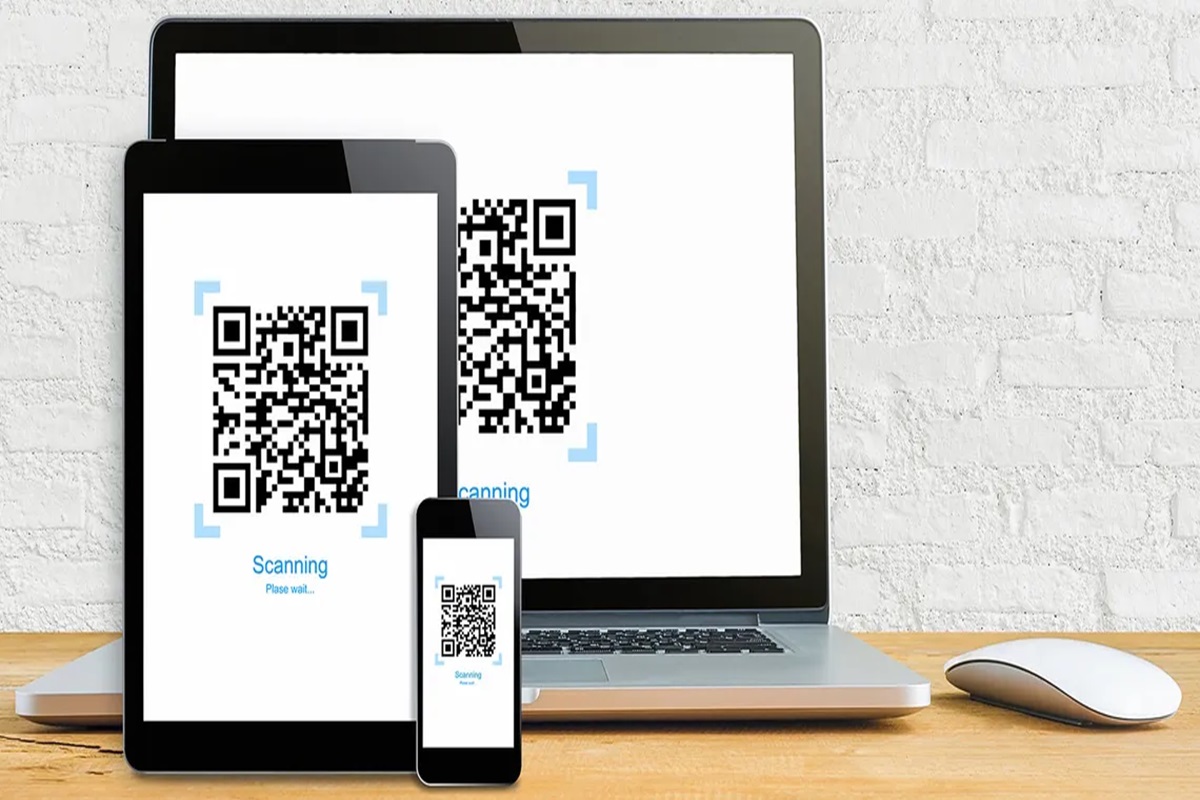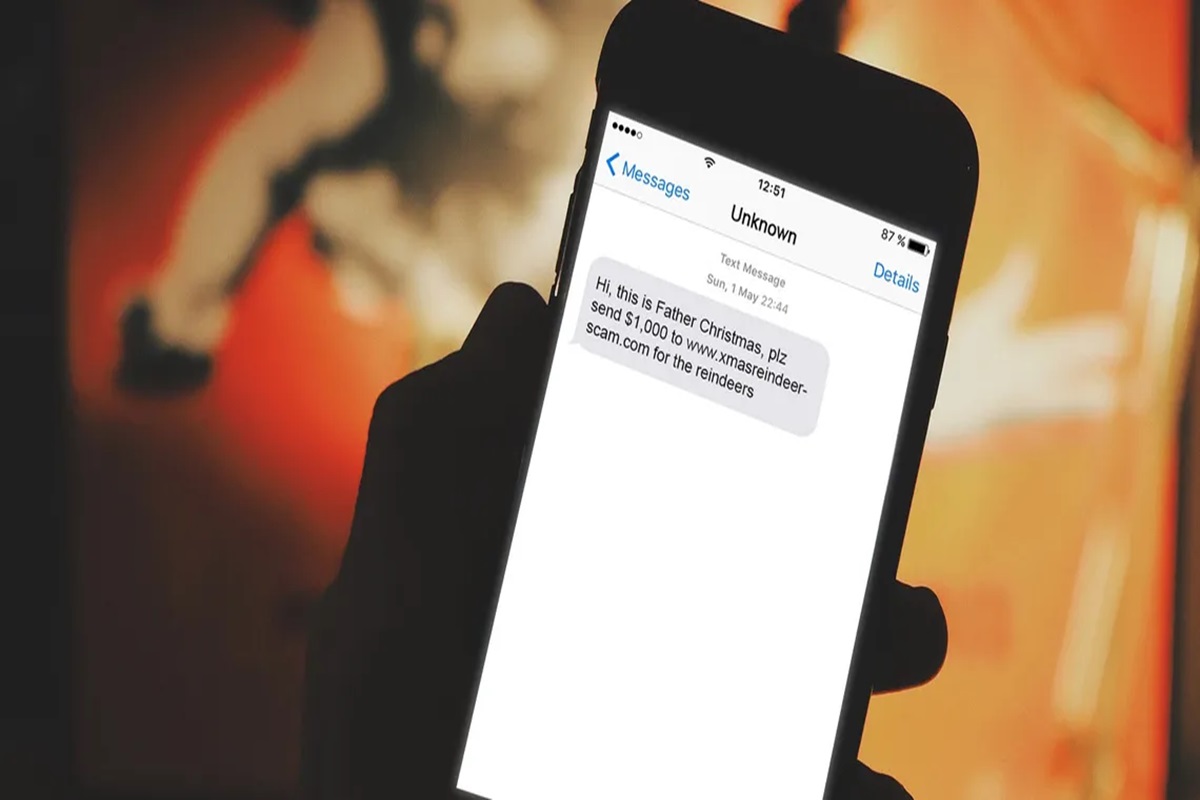Nobody likes a dirty PlayStation 5 (PS5), and keeping it clean is crucial for its performance. Luckily, you don’t need to be an expert to maintain your PS5 – simple cleaning can go a long way in preserving its functionality. Let’s explore how to clean your PS5 console and controllers the easy way.

How Often Should You Clean Your PS5
Dust and dirt are inevitable, no matter how clean you are. These tiny particles can sneak into your PS5 and harm its internal components, especially the fan. Over time, this can lead to overheating issues. To avoid such problems, it’s advisable to clean your console every couple of months.
As for your PS5 controller, it’s a good idea to clean it weekly or after each use. Even if you wash your hands before gaming, natural oils and sweat can accumulate on the controller, making it dirty. Dust can also threaten your PS5 DualSense controller, collecting around buttons and causing drifting issues. Cleaning your controller regularly helps prevent these problems.
Essential Cleaning Supplies
Cleaning your PS5 is straightforward, and you won’t need fancy equipment. Here are the essential supplies:
1. A terrycloth or microfiber cloth.
2. Isopropyl alcohol.
3. Q-tips.
4. A low-powered vacuum.
5. Compressed air.
It’s crucial to use the recommended products to avoid causing harm to your console. Liquids like soapy water can damage electrical components, so stick to isopropyl alcohol, which evaporates quickly, reducing the risk of damage.
Avoid using household vacuum cleaners as they are too powerful and can generate static electricity, potentially causing serious damage to your console.
How to Safely Clean Your PS5
Cleaning your PS5 and DualSense controller is simple, and you don’t need to take everything apart. Here’s how to safely clean them:
PS5 Console
1. Turn off your PS5 and unplug it
2. Use a low-powered vacuum to remove dust from vents and openings.
3. Gently wipe the console’s exterior with a microfiber cloth.
4. Dampen a cloth with isopropyl alcohol and clean the surface, paying attention to stubborn spots.
5. Use compressed air to blow away dust from hard-to-reach areas.
6. Plug in and turn on your PS5 once it’s completely dry.
DualSense Controller
1. Turn off your DualSense controller.
2. Wipe the controller with a microfiber cloth to remove surface dirt.
3. Dampen the cloth with isopropyl alcohol and wipe down the controller.
4. Use a Q-tip dipped in isopropyl alcohol to clean around the joysticks and buttons.
5. Rotate the joystick while cleaning to reach all areas.
6. Ensure the controller is dry before turning it on.
Regular cleaning helps maintain your PS5’s longevity and performance. While you can’t completely prevent dust, these cleaning tips will keep your console and controller in top shape.