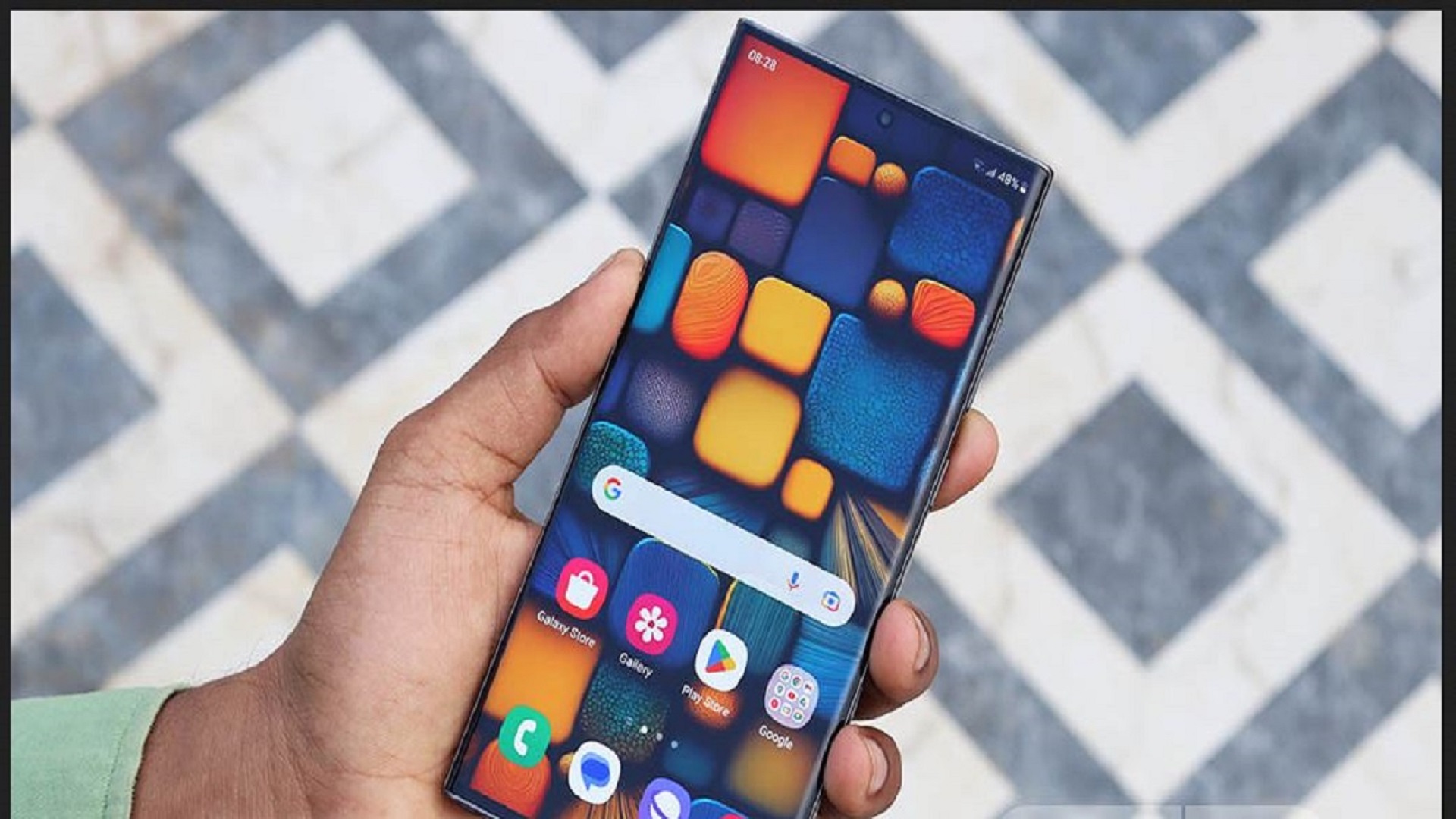Google’s Circle to Search feature has become a sought-after addition to Android devices offering easy access to the Google Search engine. Initially It was launched with the latest Samsung flagship devices. It has garnered attention for its convenience and functionality.
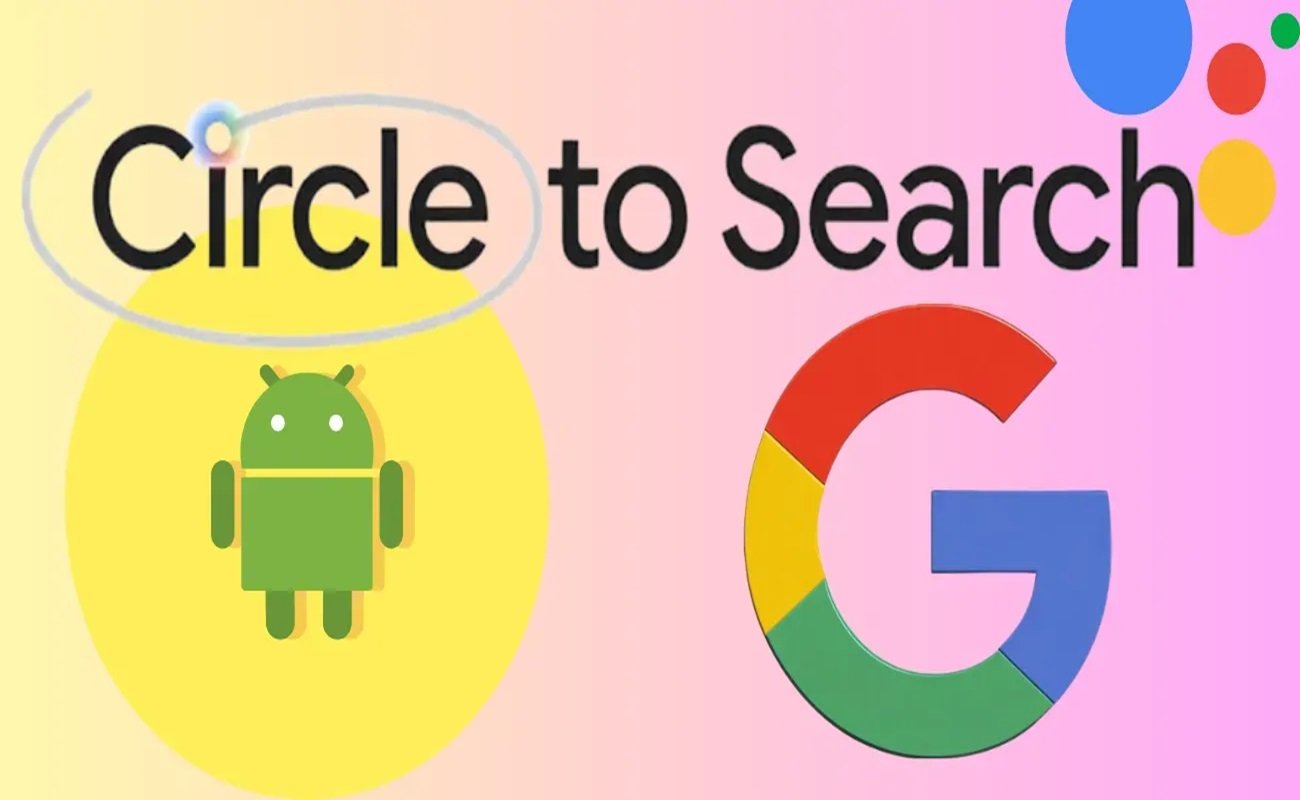
As of now, Circle to Search is only available on a limited range of Samsung devices, leaving many users eager to experience its benefits. Fortunately, there is hope for wider availability in the near future. If you’re eager to get Circle to Search on your Samsung device, the first step is to check for a software update. The latest One UI 6.1 software which includes Circle to Search is scheduled to roll out to compatible devices on March 28th. Keep an eye out for this update to enjoy the enhanced search functionality on your Galaxy smartphone or tablet.
Among the devices expected to receive the One UI 6.1 update are the Galaxy S23 series including the standard Galaxy S23 and the Galaxy S23 Ultra. Users of the Galaxy Z Flip 5 and the Galaxy Z Fold 5, as well as those with the Galaxy Tab S9 series can look forward to accessing Circle to Search once the software update is available for their devices.
While the rollout of Circle to Search is undoubtedly exciting news for Samsung users; there may be questions about potential costs associated with this feature. Unlike some of Samsung’s other AI capabilities, such as Generative Edits in the Samsung gallery app, Circle to Search is managed by Google and is part of the Google Search app.
There is no indication that Google intends to charge users for access to Circle to Search. Given Google’s recent moves to offer certain features through its Google One subscription service, there may be concerns about the future monetization of Circle to Search.