The iPhone is an indispensable tool for many of us, but its battery life can be a significant concern. With constant use and the ever-growing list of features and apps, it’s easy for the battery to drain quickly. There are several ways to make your iPhone battery last longer and ensure you get the most out of your device.
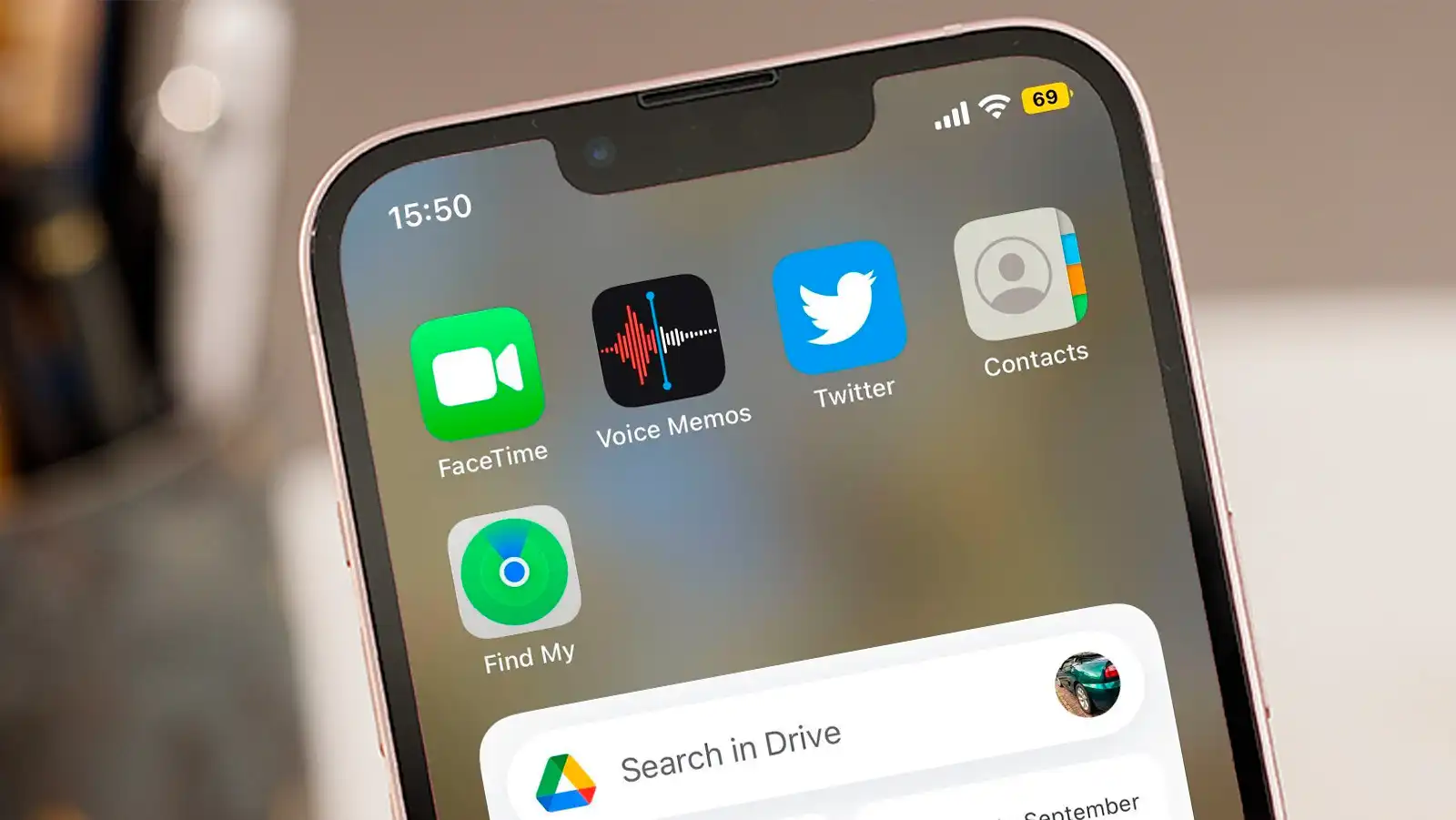
Tip 1: Check Your Battery Usage
Before you start making any changes, it is essential to understand how your iPhone is using its battery. Open the Settings app and navigate to the “Battery” section. Here, you can view detailed statistics about your battery usage, including the apps that are draining your battery the most. This information will help you identify areas where you can make adjustments to conserve battery life.
Tip 2: Lower Your Brightness
The display is one of the most power-draining components of your iPhone. By reducing the brightness, you can significantly extend your battery life. Open Control Center and adjust the brightness slider to a level that is comfortable for your eyes. You can also enable the “Auto-Brightness” feature, which adjusts the brightness based on the ambient light around you.
Tip 3: Turn Off Background App Refresh
Background App Refresh is a feature that allows apps to update their content even when they are not in use. While it can be convenient, it can also drain your battery quickly. To disable this feature, go to Settings > General > Background App Refresh and toggle it off. You can also disable it for specific apps to conserve battery life.
Tip 4: Use WiFi Whenever Possible
WiFi uses less power than a cellular connection, making it a more efficient way to stay connected. Whenever possible, use WiFi instead of cellular data to conserve battery life.
Tip 5: Activate Airplane Mode in Low Signal Areas
When you are in an area with poor cellular coverage, your iPhone will continue to search for a signal, draining your battery. To prevent this, activate Airplane Mode when you are in low signal areas. This will prevent your iPhone from constantly searching for a signal, saving battery life.
Tip 6: Keep Your Battery Healthy
A healthy battery is essential for optimal performance and extended battery life. To check the health of your battery, open the Settings app and navigate to the “Battery” section. Here, you can view detailed statistics about your battery’s health, including its maximum capacity and charging history. You can also enable “Optimized Battery Charging” to learn your charging schedule and avoid overcharging.
Tip 7: Manage Apps That Are Draining Battery
Some apps can be significant battery drains, especially if they are running in the background. To identify which apps are draining your battery, open the Settings app and navigate to the “Battery” section. Here, you can view detailed statistics about your battery usage, including the apps that are using the most battery life. You can then delete or limit the usage of these apps to conserve battery life.
Tip 8: Limit Background Activity
Background app refreshing can also impact battery life. To limit this activity, go to Settings > General > Background App Refresh and toggle it off. You can also disable it for specific apps to conserve battery life.
Tip 9: Turn Off Always-On Display
The Always-On Display feature on your iPhone 15 Pro and Pro Max shows the time, wallpaper, and widgets even when your device is locked. While it can be convenient, it can also drain your battery quickly. To turn it off, go to Settings > Display & Brightness > Always-On Display and toggle it off.
Tip 10: Use Dark Mode
Dark Mode can help reduce battery drain by reducing the amount of power required to display bright colors. To enable Dark Mode, go to Settings > Display & Brightness and toggle it on.
Leave a Reply