Samsung One UI Home is like a boss for Samsung phones. It’s the boss because it helps control how your Samsung phone looks and works. Let’s dive into what this boss, One UI Home, is all about. Imagine One UI Home as the manager of your Samsung phone’s appearance. It’s the reason your phone looks the way it does – from the home screen to the icons of your apps. Every Samsung phone or tablet comes with this manager, and it’s part of what makes your Galaxy device special.
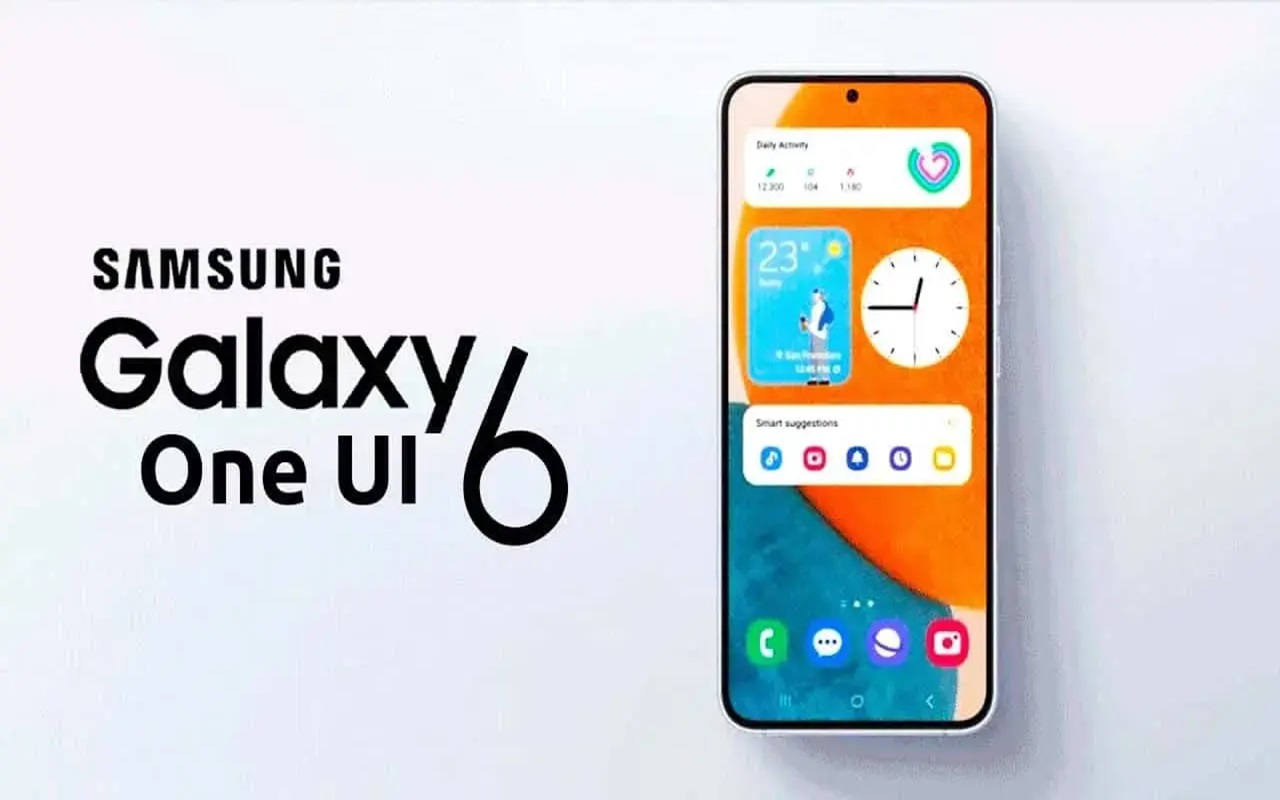
One UI Home comes packed with features. Just like how you can arrange your room the way you like, One UI Home lets you arrange your phone. You can change how your apps look, set your favorite wallpaper, add widgets to your home screen, and even decide how notifications pop up on your screen.
One UI Home is like a permanent guest in your Samsung Galaxy device – you can’t kick it out, and you can’t invite it to other phones. It’s exclusive to Samsung. If you have a Galaxy phone, you already have One UI Home on board. But if you don’t own a Samsung device, you can’t just go to the app store and download it.
Now, if you’re a Samsung Galaxy owner, let’s explore what this boss can do for you. Start by pressing and holding on an empty spot on your home screen. This opens up a special menu where you can customize your home screen. Change your wallpaper, play with the Color Palette, switch up your device theme, or add cool widgets to your home screen – it’s your phone, make it yours!
To find more options and really get into the details, tap on “Settings” in the lower-right corner. Here, you can fine-tune settings related to how your home screen behaves. It’s like having the remote control for your phone’s appearance.
Now, about that wallpaper – it’s like the welcome mat for your phone. One UI Home lets you pick what kind of welcome you want. You can choose from stock images, videos, pictures from your Gallery, funky patterns, or just plain colors. And there’s this cool feature called Dynamic Lock screen – it changes your lock screen picture when you turn on your phone.
Leave a Reply